Setup Guide
Get your Cronus Zen connected and ready for Floy Scripts
What You Need
- Cronus Zen device
- USB-C cable (included with Zen)
- Windows PC or Mac
- Controller (PS4, PS5, Xbox, or Switch Pro)
Step 1: Download Software
First, you need to install the Cronus Zen Studio software on your computer.
- Go to cronusmax.com/zen-studio
- Download the latest version for your operating system
- Run the installer and follow the setup wizard
- Restart your computer if prompted
Note: Make sure to download the latest version to ensure compatibility with your Floy Scripts.
Step 2: Connect Your Zen
Now it's time to connect your Cronus Zen to your computer.
- Connect your controller to the Cronus Zen
- Connect the Cronus Zen to your computer using the USB-C cable
- Wait for Windows/Mac to recognize the device
- The Zen should show a blue LED indicating it's connected
Tip: If your computer doesn't recognize the Zen, try a different USB port or restart the Zen by unplugging and reconnecting it.
Step 3: Open Zen Studio
Launch the Zen Studio software and connect to your device.
- Open Cronus Zen Studio from your Start Menu or Applications
- Click "Connect" when the software opens
- Select your Cronus Zen from the device list
- Wait for the connection to establish
Success: You should see your Zen's status change to "Connected" in the software.
Step 4: Update Firmware
Ensure your Zen has the latest firmware for optimal performance.
- In Zen Studio, go to the "Tools" menu
- Select "Firmware Manager"
- Check if an update is available
- If an update is found, click "Update" and follow the prompts
- Do not disconnect the Zen during the update process
Warning: Never disconnect your Zen while updating firmware. This could brick your device.
Next Steps
Great! Your Cronus Zen is now set up and ready. Here's what to do next: