Installation Guide
Install your Floy Script on the Cronus Zen and get ready to dominate
Prerequisites
Before installing your script, make sure you have completed the setup guide:
- Cronus Zen connected to your computer
- Zen Studio software installed and running
- Your Floy Script file downloaded (.gpc format)
Note: If you haven't completed the setup, please go back to the Setup Guide first.
Step 1: Download Your Script
After purchasing your Floy Script, you'll receive a download link via email.
- Check your email for the download link
- Click the link to download your script file
- Save the .gpc file to your computer (Desktop is fine)
- Make sure you can easily find the file
Tip: The file will be named something like "Floy_COD_Script.gpc" or "Floy_Fortnite_Script.gpc"
Step 2: Open Zen Studio
Launch Zen Studio and connect to your Cronus Zen device.
- Open Cronus Zen Studio from your Start Menu
- Click "Connect" to establish connection with your Zen
- Wait for the status to show "Connected"
- Make sure your Zen is detected in the device list
Success: You should see your Zen's firmware version and status displayed in the software.
Step 3: Load Your Script
Now it's time to load your Floy Script into Zen Studio.
- In Zen Studio, go to "File" → "Open"
- Navigate to where you saved your .gpc file
- Select your Floy Script file and click "Open"
- The script will load into the editor window
- You should see the script code displayed
Note: Don't worry if you see code - this is normal. The script is designed to work automatically.
Step 4: Send Script to Zen
Transfer your script from the computer to your Cronus Zen device.
- With your script loaded, click the "Send to Zen" button
- Wait for the transfer to complete (usually takes 10-30 seconds)
- You'll see a progress bar during the transfer
- Wait for the "Transfer Complete" message
Important: Do not disconnect your Zen during the transfer process. This could corrupt the script.
Step 5: Verify Installation
Confirm that your script has been successfully installed on your Zen.
- Check that the transfer completed successfully
- Your Zen should show a green LED indicating it's ready
- In Zen Studio, you should see "Script Loaded" status
- The script name should appear in the device info
Success: Your Floy Script is now installed and ready to use! You can disconnect your Zen from the computer.
Common Issues
Transfer Failed
Try reconnecting your Zen and restarting Zen Studio. Make sure your Zen is properly connected.
Script Not Loading
Verify the file is a valid .gpc format. Try downloading the script again from your email.
Zen Not Recognized
Check your USB connection and try a different port. Restart your Zen by unplugging and reconnecting.
Still having issues? Check our Troubleshooting Guide or join our Discord for support.
Next Steps
Excellent! Your script is now installed. Here's what to do next: